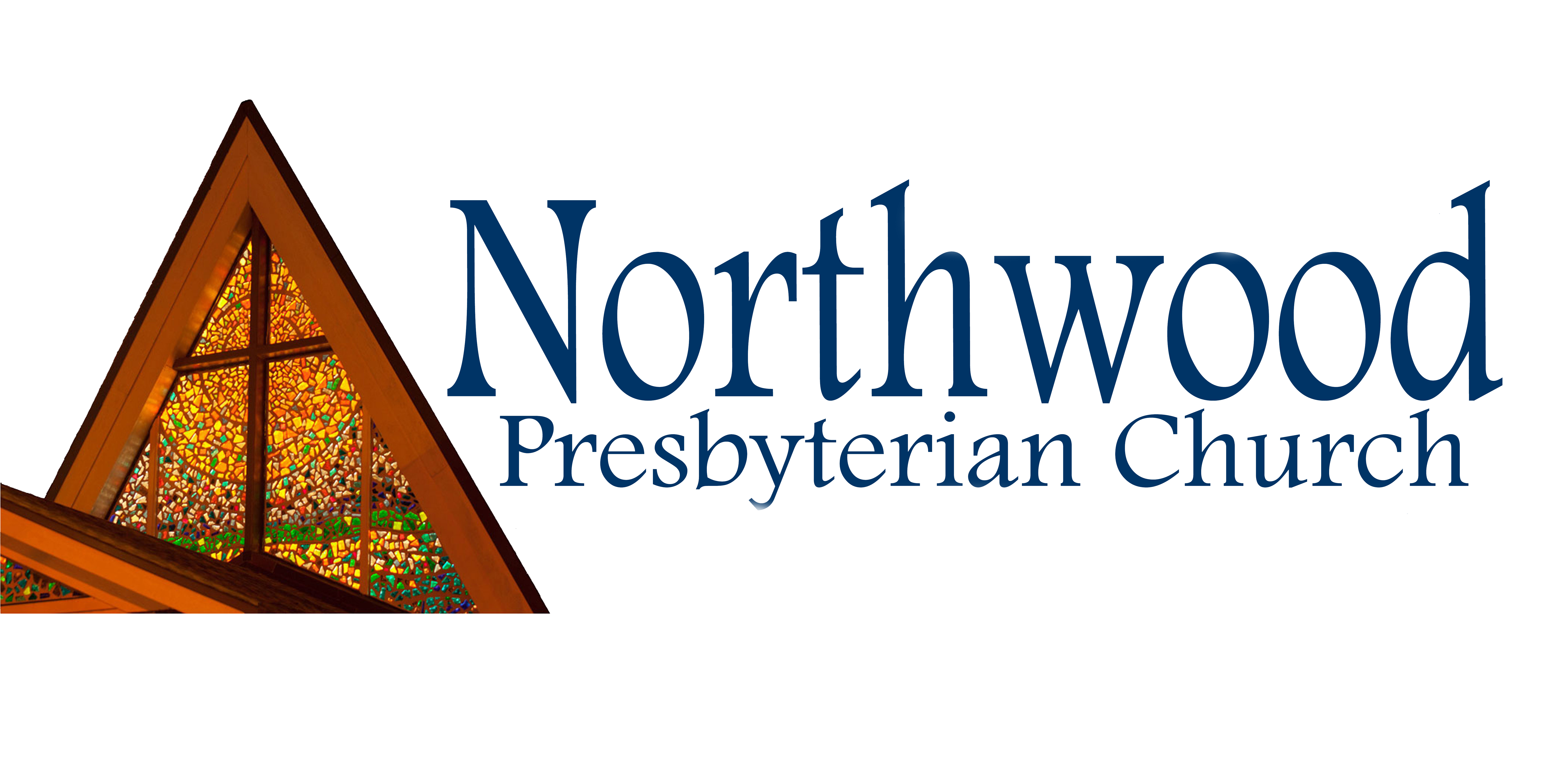Special Announcements
As an administrator, you have the ability to create special announcements for your Website. These announcements will run as a "popup" window whenever someone first visits your site.
Example Announcement Popup
(NOTE: Depending on your design, your Website may use a technique other than a popup for special announcements. For instance, it may appear as a scrolling ticker, flashing announcement, etc.) Unique features of the SiteOrganic announcement system include:
- Announcement will display for your visitors no matter what page hit first on your site (doesn't have to be your home page)
- Even if your visitors use a popup-blocker program, they'll still see your announcement
- Once your visitors view and close the announcement, it will not appear again unless they close their browser and revisit the site
- You can have multiple announcements running at the same time, each with different information, links, etc.
- Announcements are scheduled to run between certain dates
Adding a Special Announcement to your Website
- From the Admin Console, choose Site Administration > Special Announcements.
- Click the "Add a New Message" button.
- Complete the following fields as needed:
- Message Title: This will appear as the title for your announcement (typically in bold and/or larger type)
- Message Text: This is the text of your announcement. This field will accept HTML, although you should consult your designer to ensure that HTML formatting is supported on your site.
- Start Date/End Date: Enter the dates for this announcement to run. The announcement will be visible on your Website from 12:00am on the start date until 11:59pm on the end date.
- URL: If you would like to include a link to another page, enter the URL here.
- Image Path: if your Website's announcement feature allows images, you may specify one here. You may either enter the address of a JPG file, or click the "Choose" link to browse the file manager and pick one.
- Publish: Your announcement will only become active on the Website if the "Publish" box is checked. This is a manual override that takes precedent over the start/end dates. In other words, even if your announcement is set to run on a given day, it will still stay hidden if the publish box is not checked.
- Click the "Submit" button to save your announcement.